How To Access And Use Office 365
Firstly, navigate to "Quick links", click the arrow and then click "Student Links"
 Next, find and open “Office 365”.
Next, find and open “Office 365”.
If prompted, enter your school email address (your username@oakwood.surrey.sch.uk) and password.
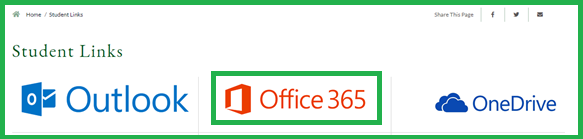
You should now be taken to Office 365.
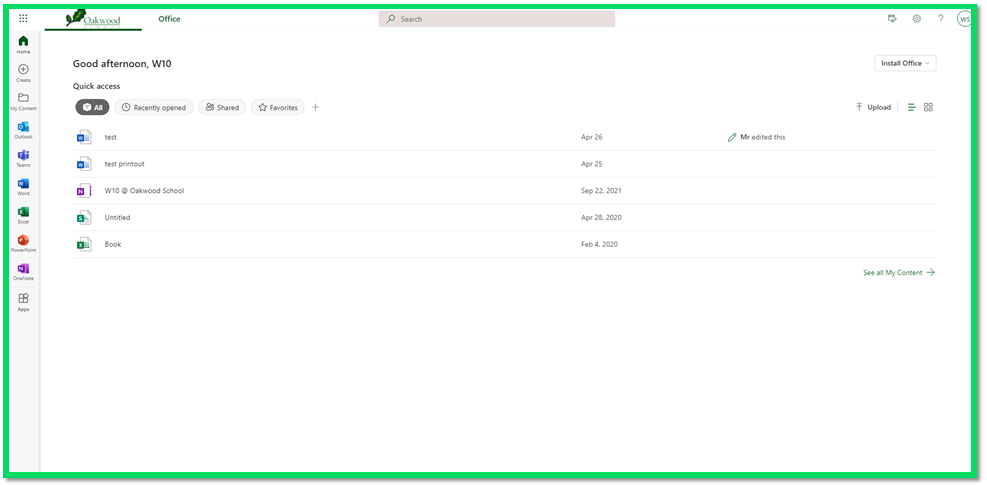
From here, you can access all the Microsoft Applications online by clicking the 9 dots in the top left corner and selecting the app you would like to use . You can also open your email and OneDrive. If you would like to edit any of your Documents we recommend doing it in OneDrive, as they will automatically be saved for you. If you would like to create a new Document, click "Create" and choose what App you would like to create it in.
If you would like to upload work here, such as from Show my Homework please follow the below steps.
Firstly, download the work you need from SMHW.
On the Office 365 page (above) find and open OneDrive.
You should now be taken to your OneDrive. To upload your work, click the arrow next to “Upload”. Please now select the "Files" option.
You should now be prompted to upload files, find and upload the ones you just downloaded from SMHW.
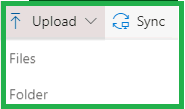
Your files should now show in OneDrive. Click on them and they should open in a new tab. From here you can work on the Document.